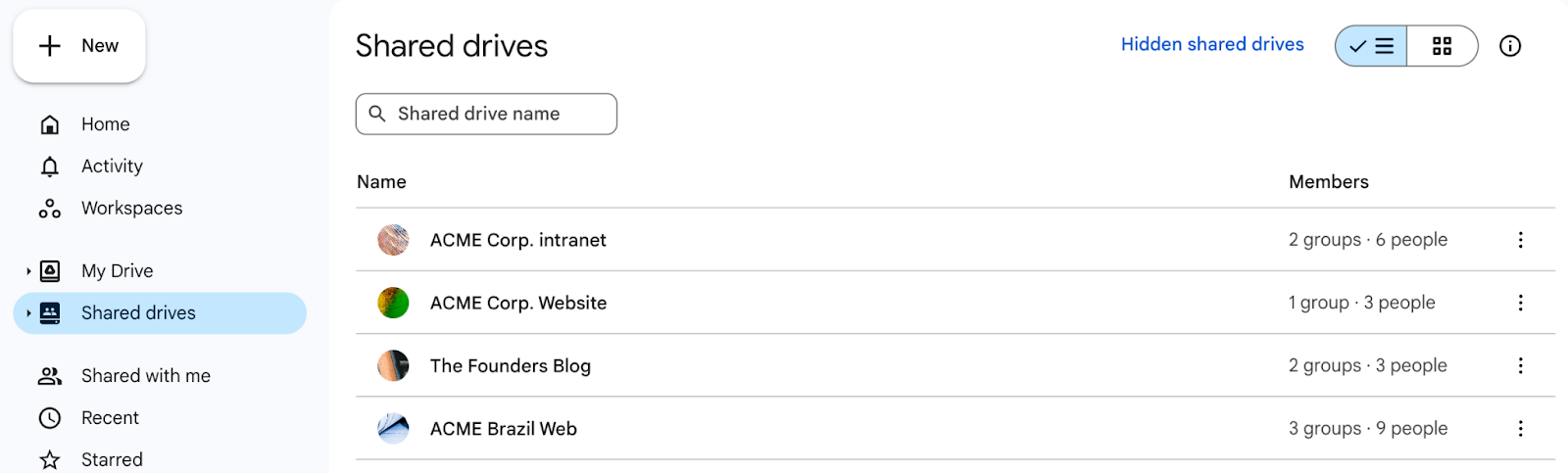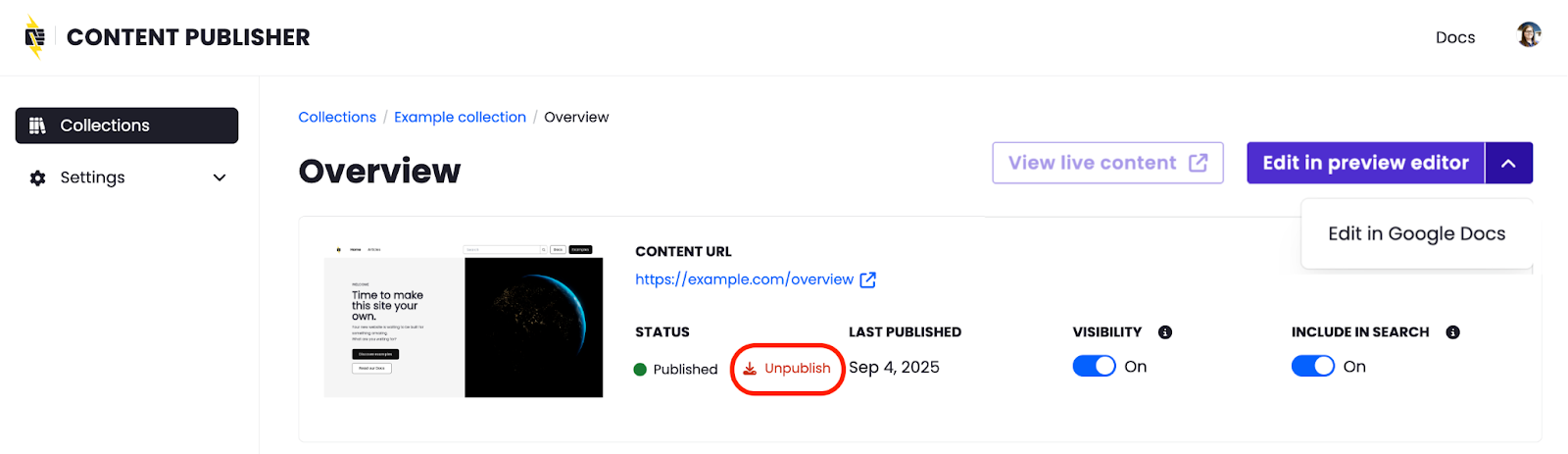Best Practices
Planning how to organize your document in Google Drive upfront will save your team time when it comes to managing permissions.
It technically doesn’t matter where a Google Doc is stored in Google Drive, its connection to a given collection is achieved via the Google Docs add-on in each individual document. However, as a collection grows in size, this can become more painful if not considered and standardized across your teams early on.
Create a shared drive per collection to allow you to leverage Google permissions to define who can access/edit the files.
However, If you cannot access/create shared drives, we recommend creating a specific folder for each collection. If one collection publishes documents to multiple locations, we recommend creating a single shared drive or folder for the collection and a specific folder for each location.
It may be helpful to adopt a workflow where new content is organized in a “Drafts” subfolder, then as part of your publishing process move the document into place based on where it fits within the Content Structure. This will help keep things tidy and aligned, making it easier for contributors to navigate.
- First, unpublish the document:
- Authorized users: From the Google Doc add-on, click Change next to “Publishing Status” then click Unpublish
- Administrators: Use the above method, or go to the Content Tree for the collection then select the respective page and click Unpublish:
- From the Google Doc add-on, click About this collection then click Disconnect collection
- Delete the Google Doc, or consider creating an “Unpublished” folder in your Google Drive and relocate the doc there for cases where it’s preferred to retain the content for later reference or use
- (Optional) Consider adding a redirect for the now unpublished URL to avoid 404s
The following documentation from the Google Workspace learning center: