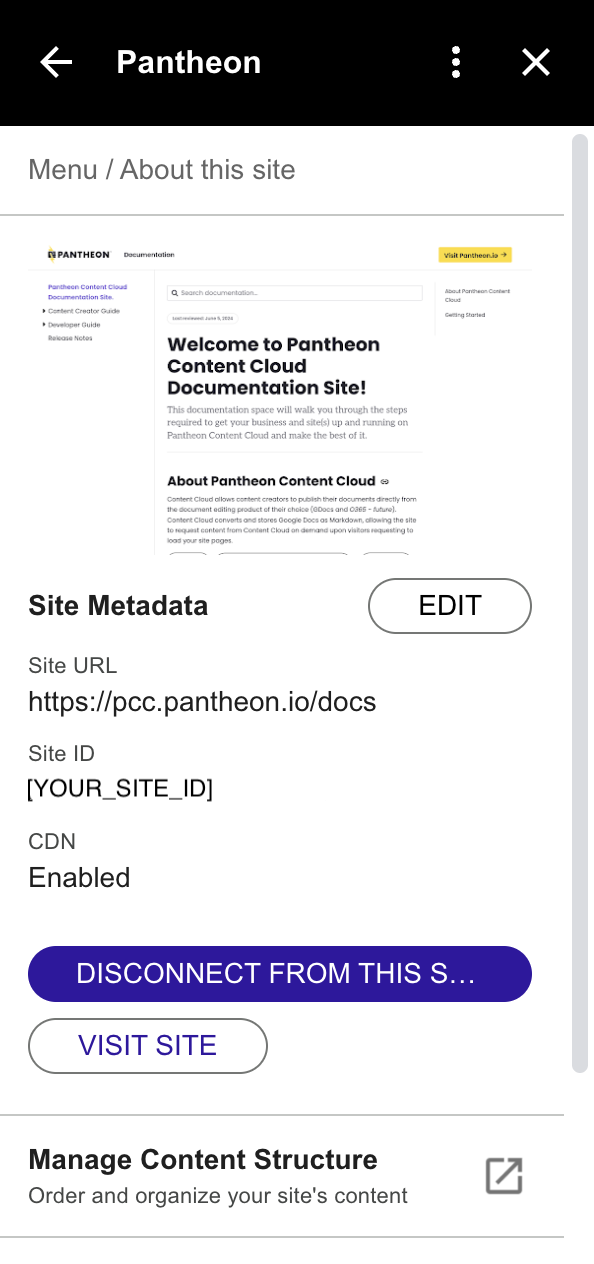Manage access control with the CLI
Administrators can define who can update collections and metadata as well as manage the publishing workflow.
By default, the user creating a site (via the PCC CLI) is automatically assigned as the site administrator. The administrator is identified by its email address. The administrator has the ability to assign additional administrators to the site. Administrators have permission to perform specific tasks that only they can do, such as deleting the site, changing the site metadata, or more in the future.
- By default, the user who creates the site (via the PCC CLI) is added as a site administrator.
- To edit the list of administrators, you’ll need to use the PCC CLI (via terminal) and be an administrator yourself..
- Administrators are specific to a site, there’s no such thing as an administrator for all sites (adding a user as an administrator will not add her/him as the administrator to all sites, the action needs to be repeated on a per-site basis if needed).
To list and edit the administrators for a site, first, you’ll need to open your terminal and run the following command
pcc site admins list --siteId [YOUR_SITE_ID]
* Note: replace [YOUR_SITE_ID] with the site ID value displayed in the PCC add-on in the ‘site metadata’ section.
Open the PCC add-on, select “About this site”, the “Site ID” value will be available to copy/paste.
Use these commands below to manage the administrators for a specific site.
Command | Details |
pcc site admins list [options] | List admins for a site |
pcc site admins remove [options] | Remove admin for a site |
pcc site admins add [options] | Add admin to a site |
List admins
pcc site admins list --siteId [YOUR_SITE_ID]
Add an administrator users
pcc site admins add --siteId [YOUR_SITE_ID] --email [[email protected]]
Remove an administor user
pcc site admins remove --siteId [YOUR_SITE_ID] --email [[email protected]]
See user guide about collections’ visibility for more information.
Move a collection to private:
Move a collection back to workspace:
Add an authorized user to a private site:
Remove an authorized user to a private site: