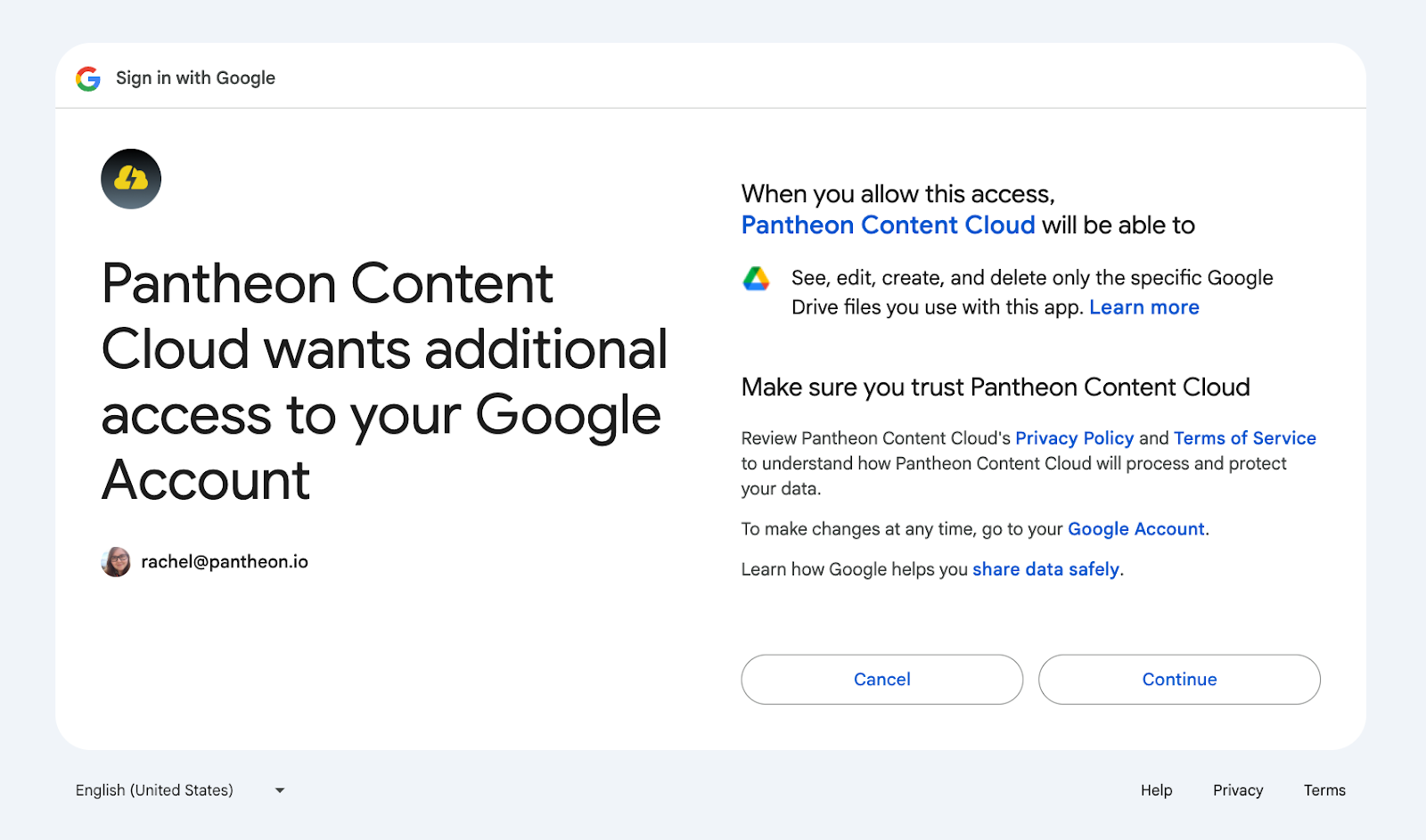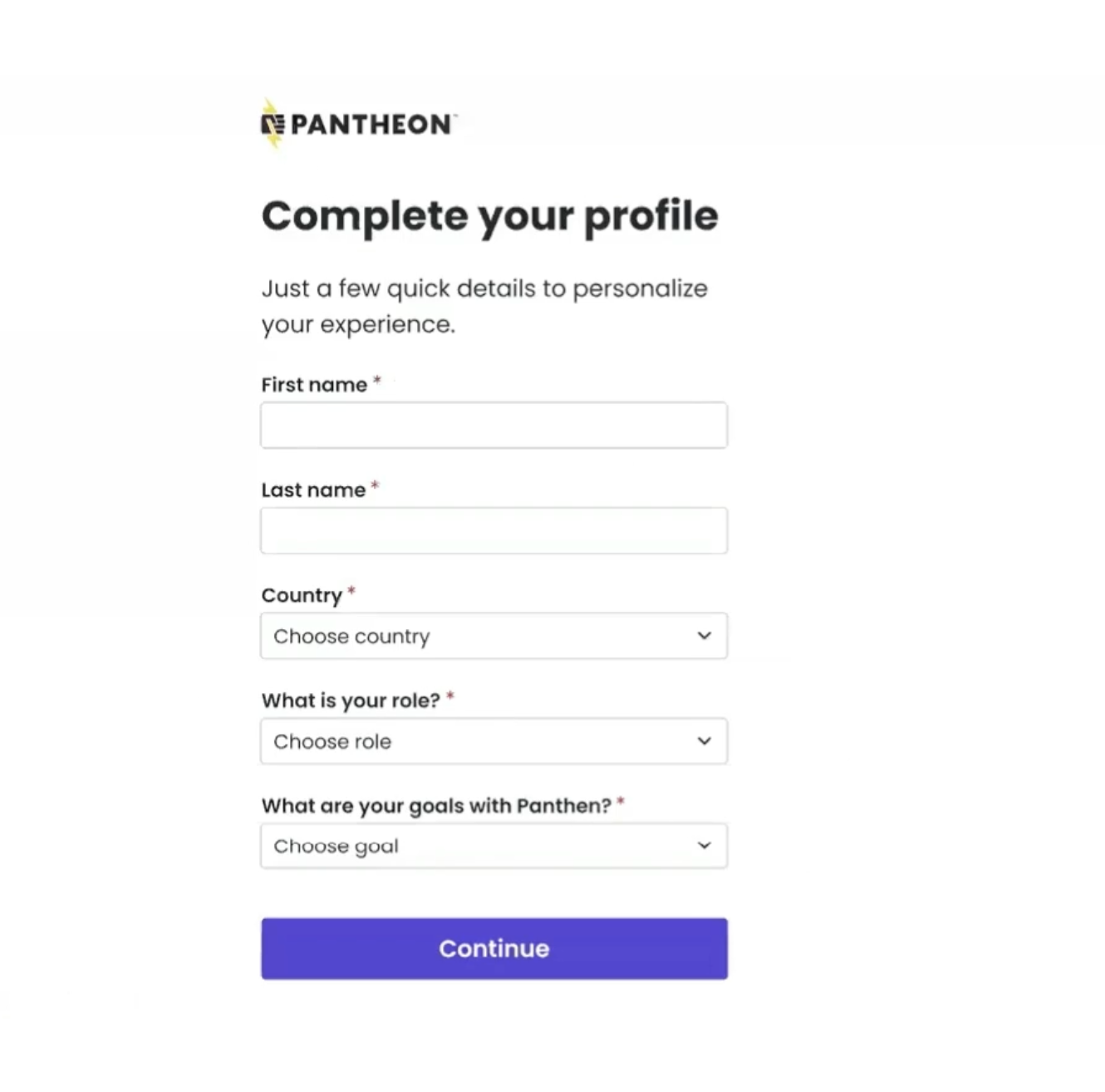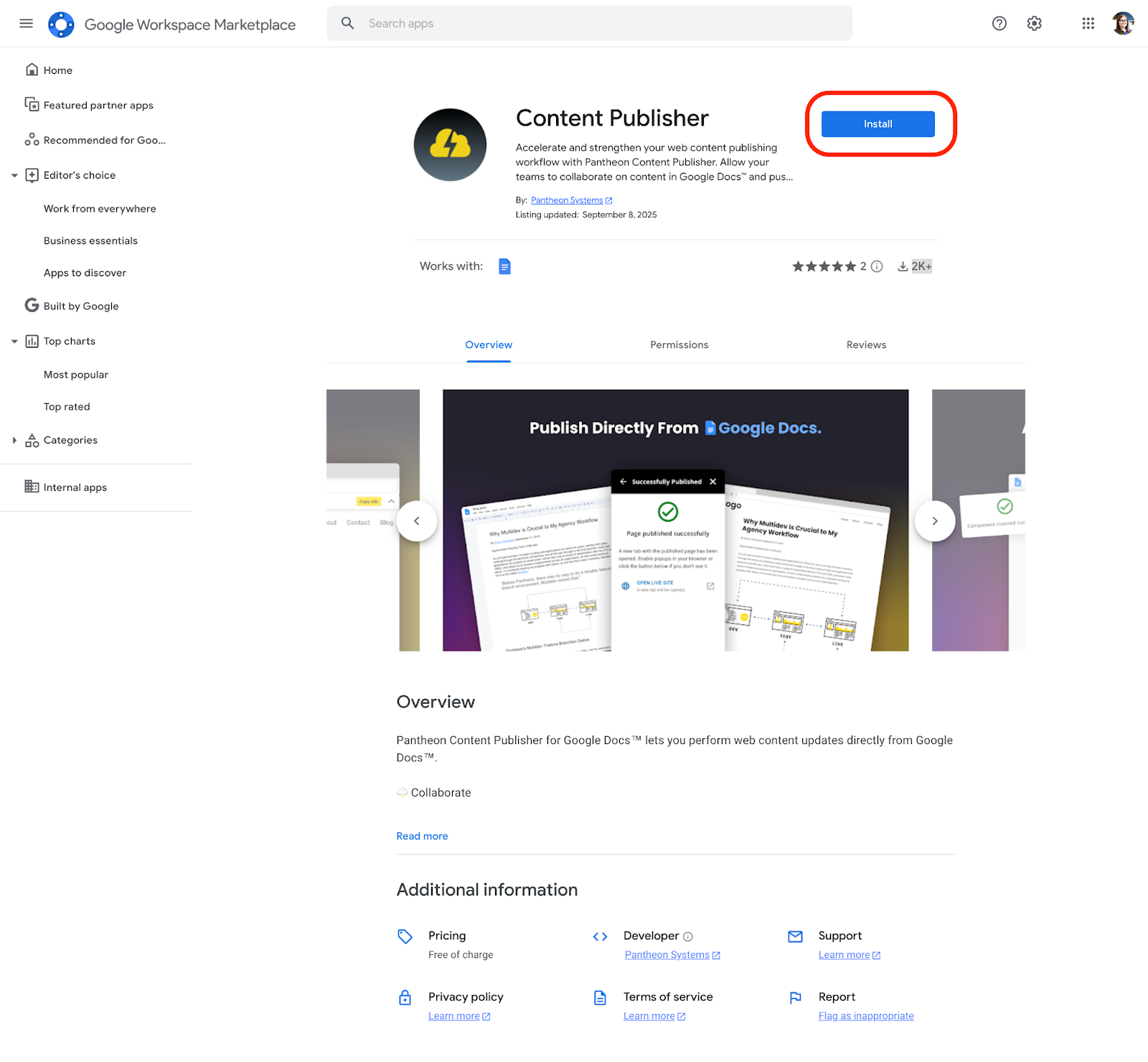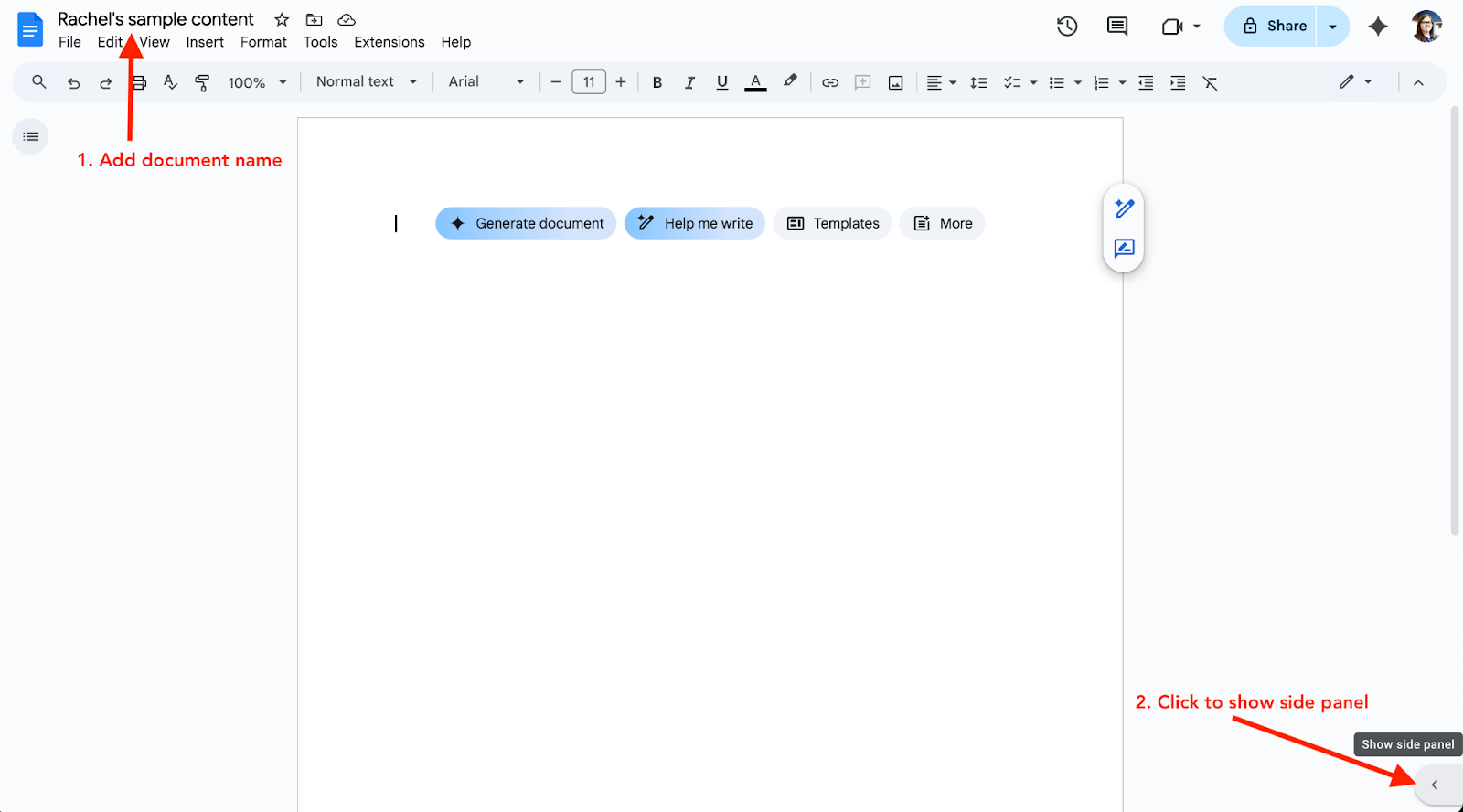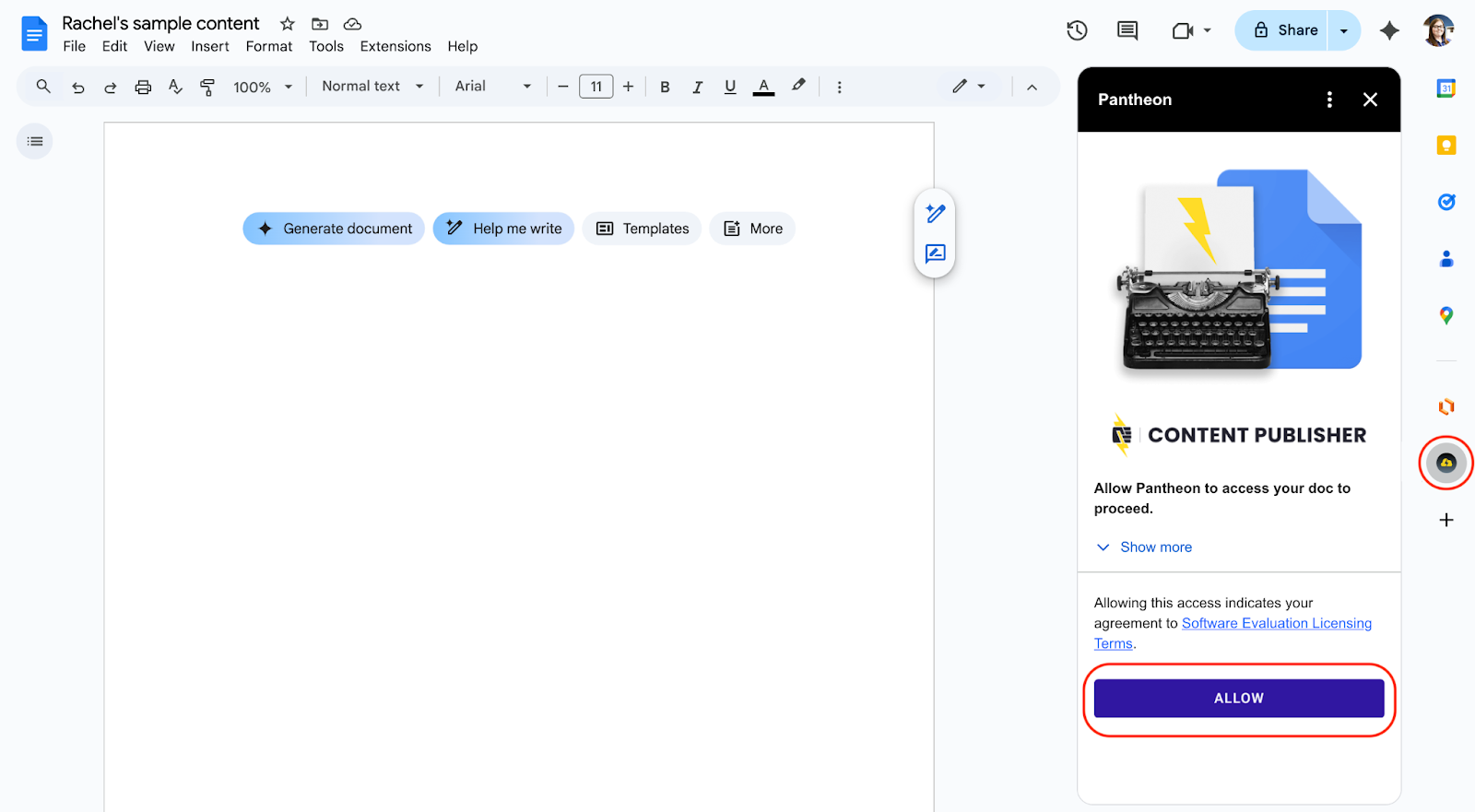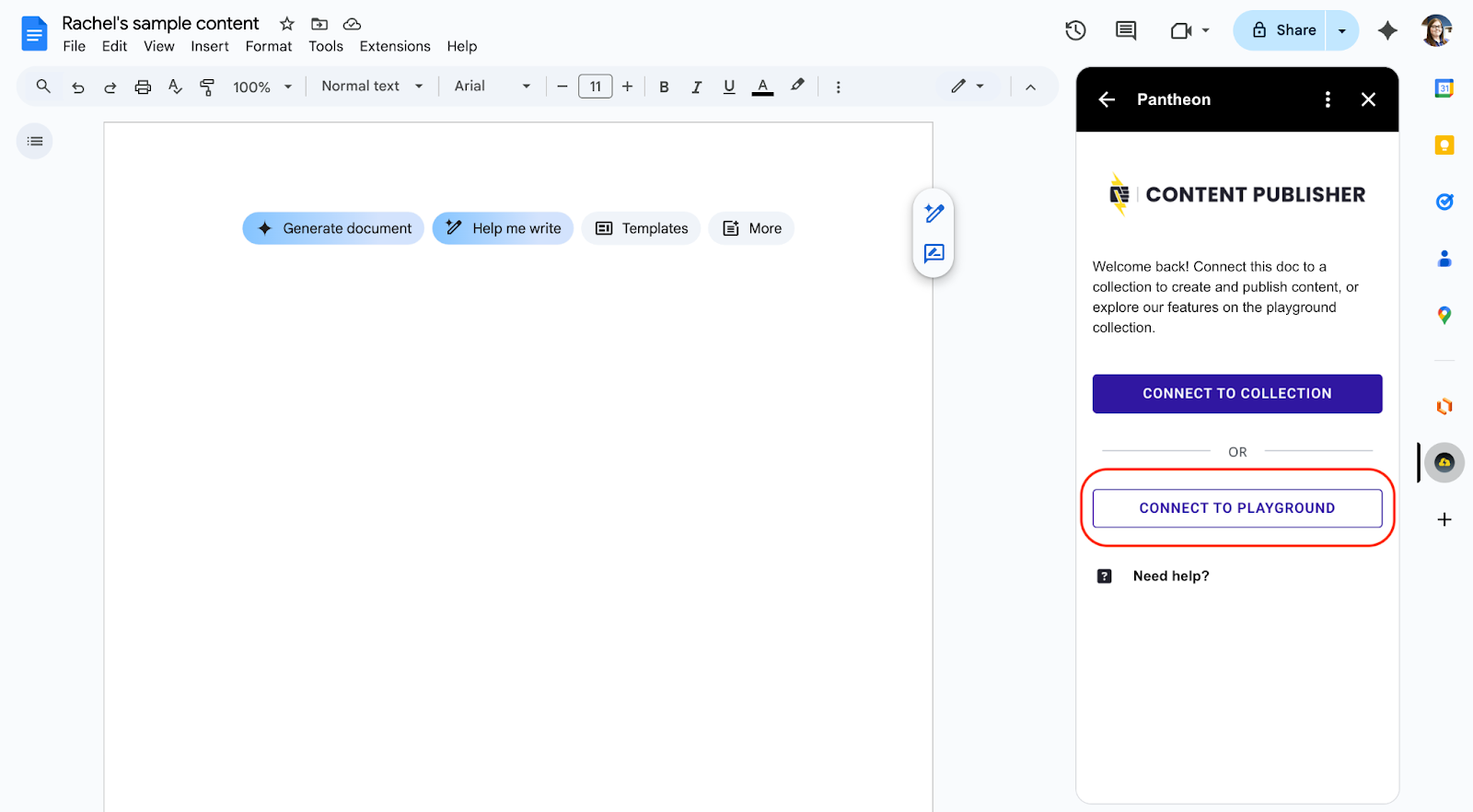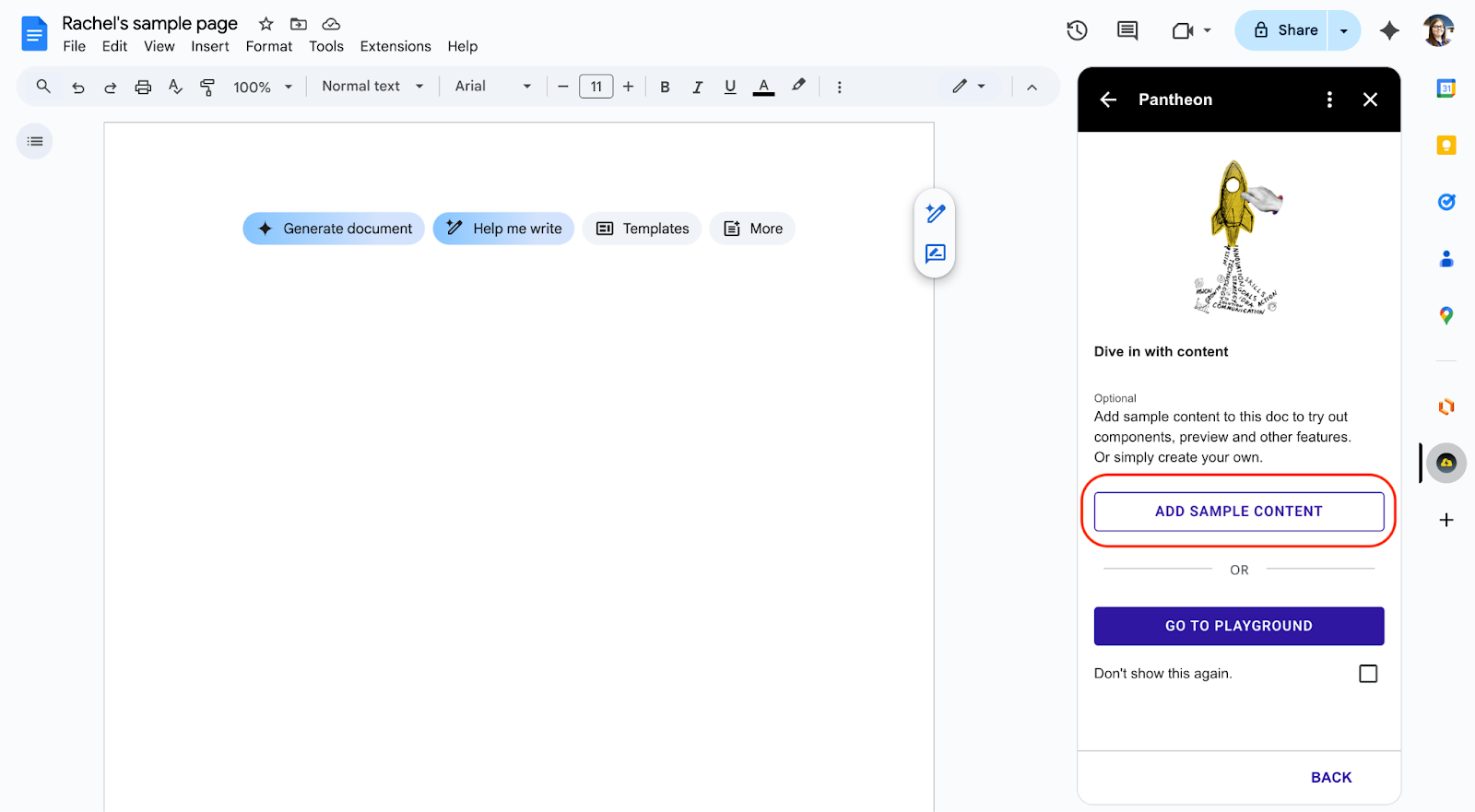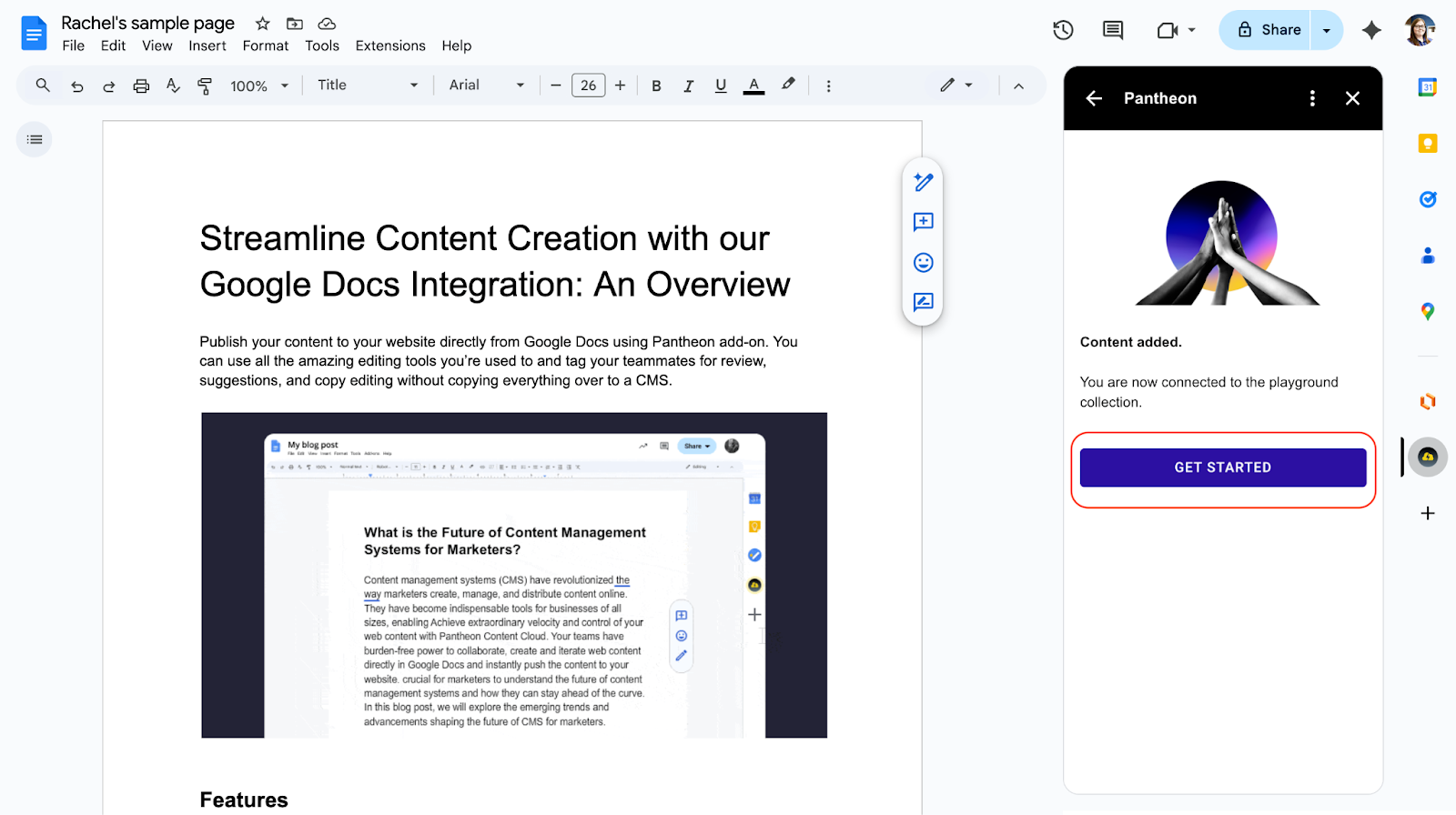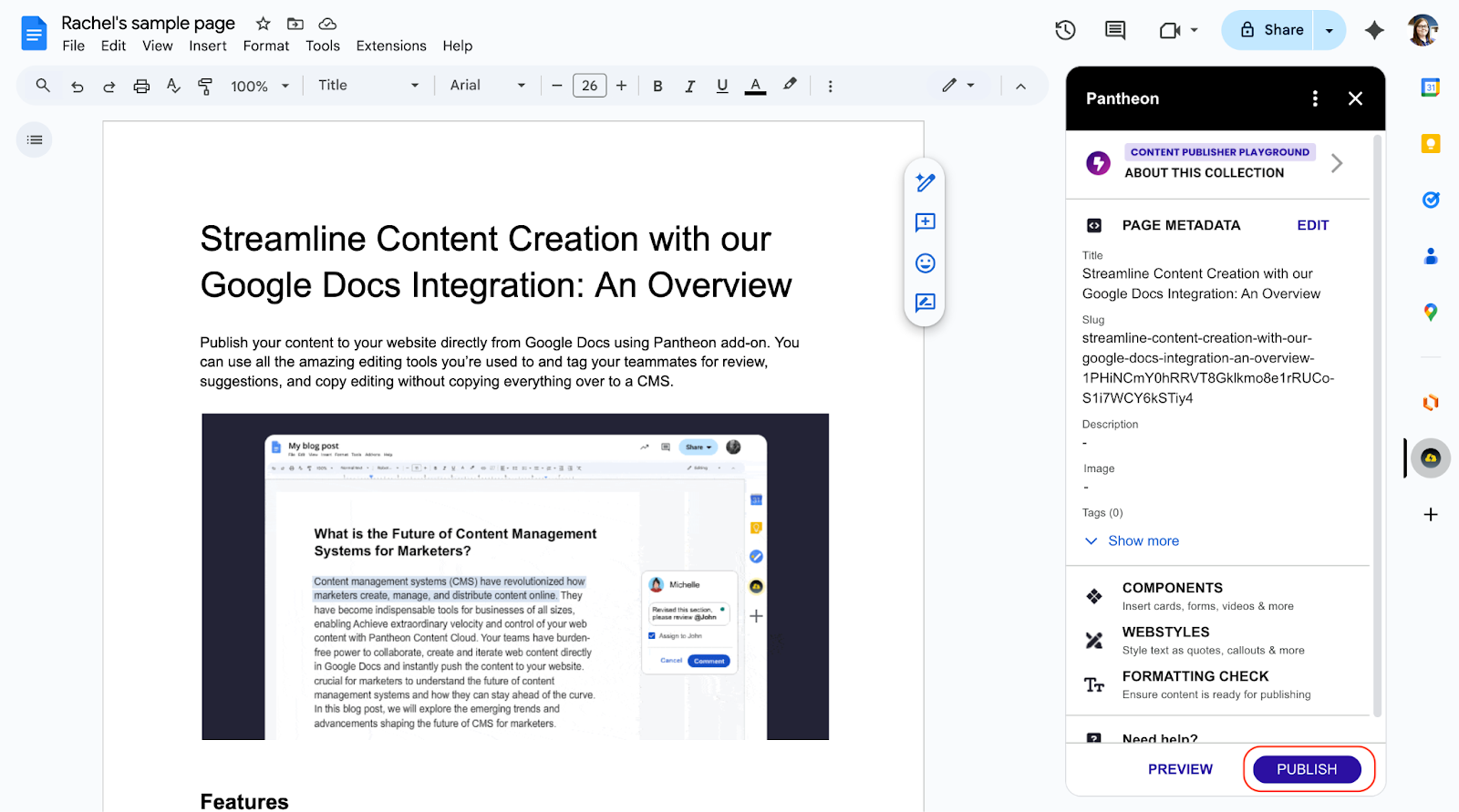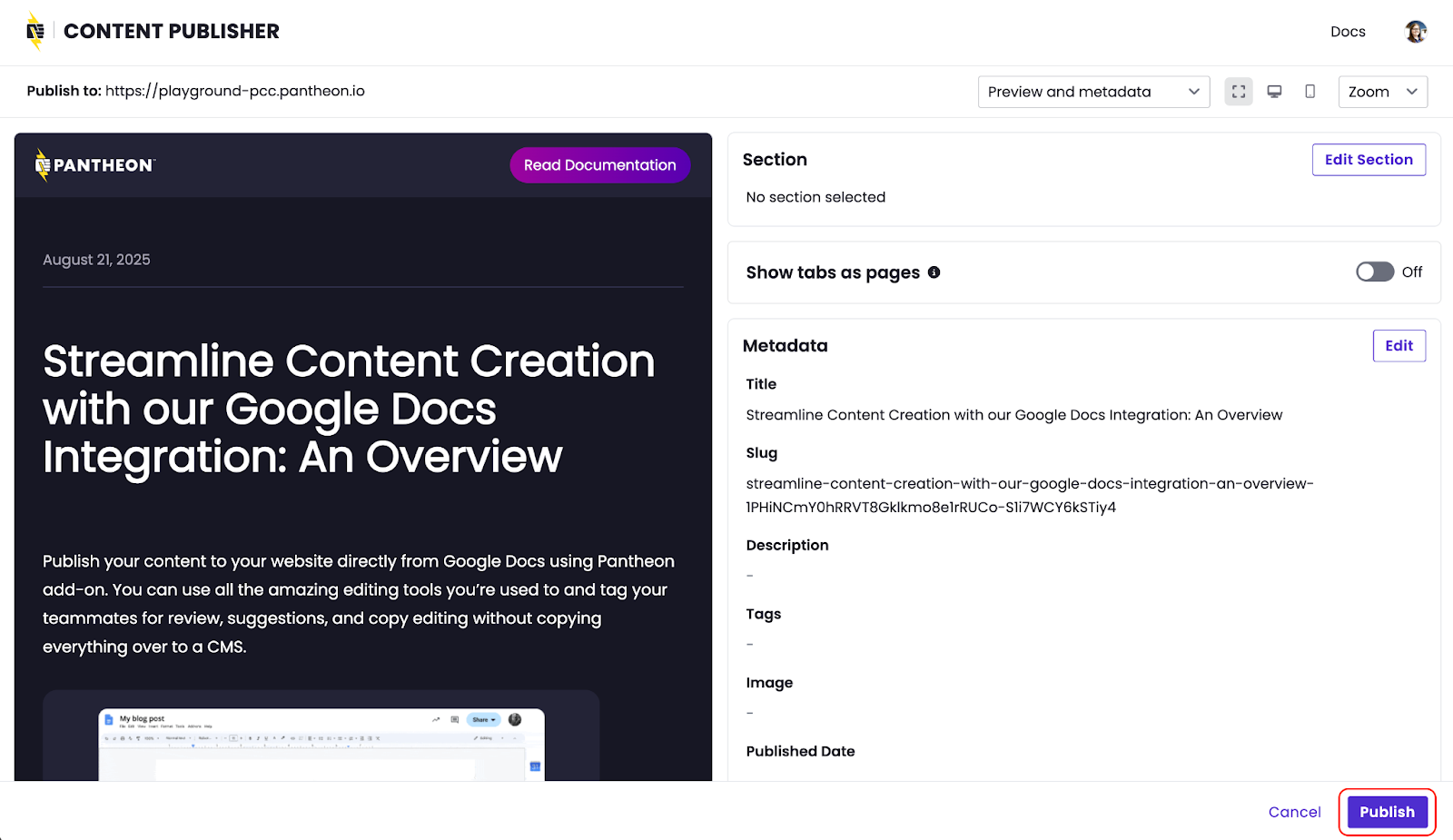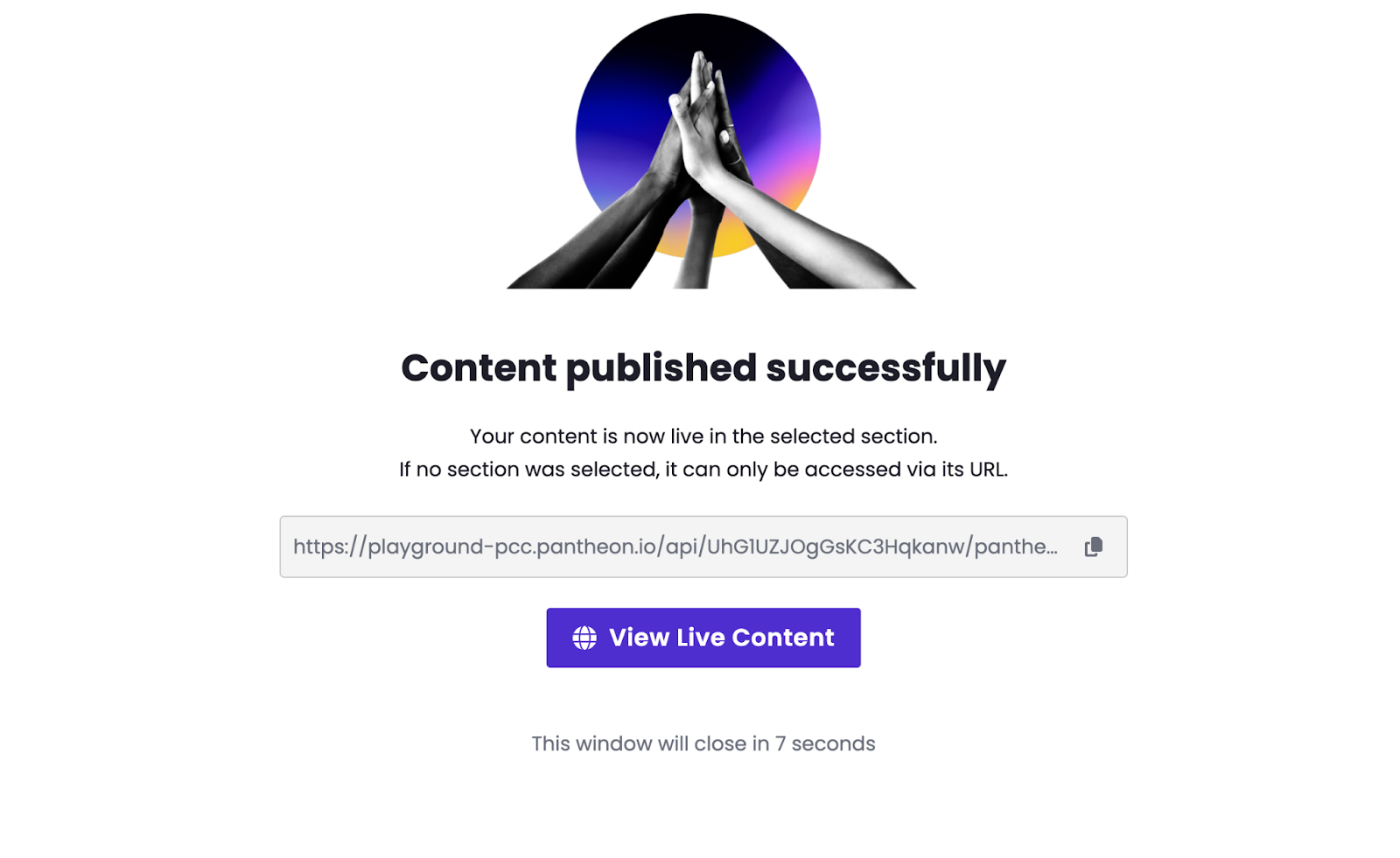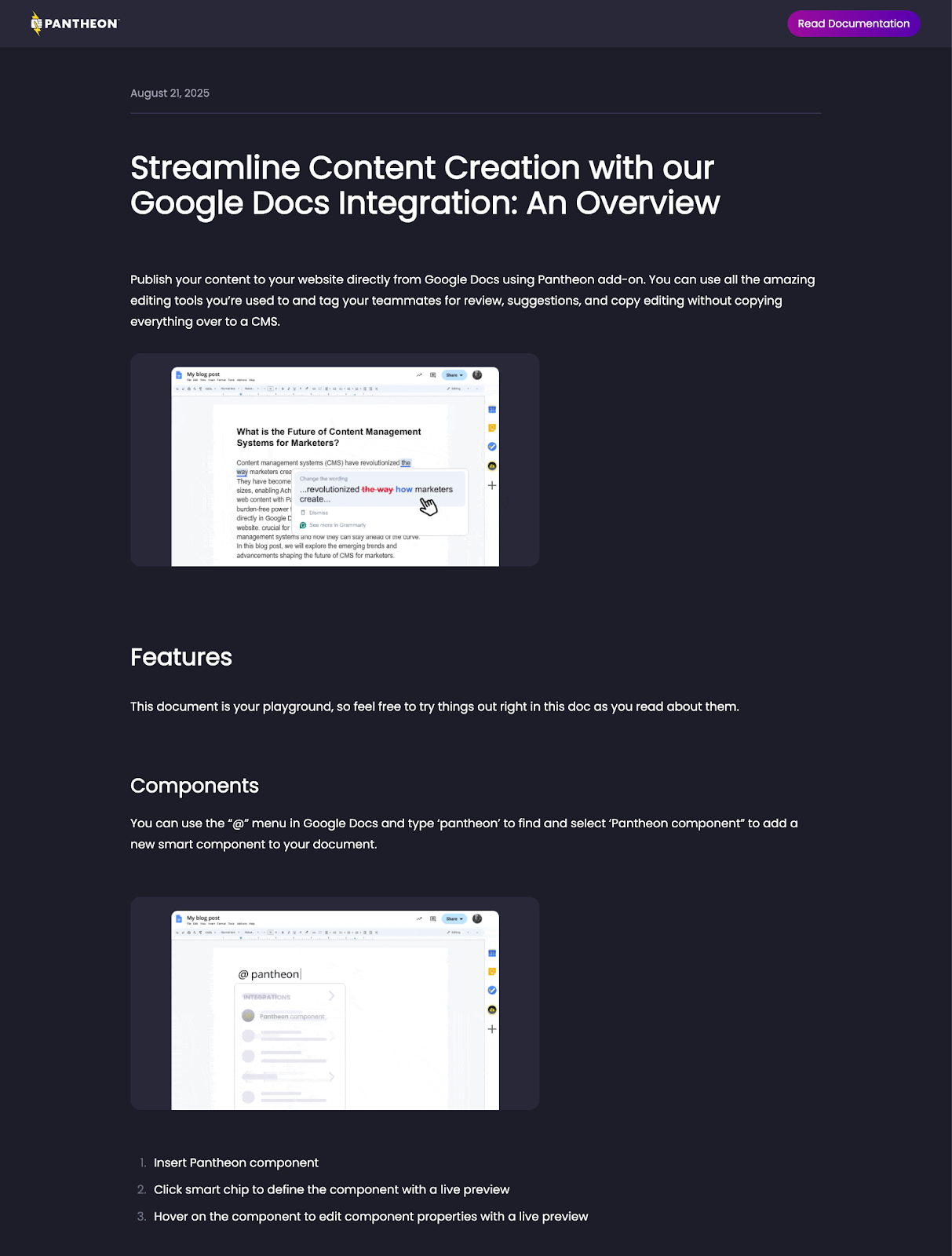Last reviewed: September 15, 2025
Quickstart Tutorial
Quickstart Tutorial
This tutorial will walk you through:
- Creating your account and starting your free Content Publisher trial
- Installing the Content Publisher Google Docs add-on for your Google Account.
- Publishing a test Google Doc page to Pantheon’s playground.
- Any Google account can follow this tutorial, including personal gmail accounts.
- Note: Only paid Google Workspace accounts can publish to custom websites
- Go to https://content.pantheon.io and create an account if you have not done so already. Click login with Google.
- Choose an account then click Continue.
- Next, allow access to Google Drive by clicking Continue:
- Complete your profile:
Install the Content Publisher Google Docs add-on:
For step by step guidance on this task, see related documentation.
- In a new tab, open a blank Google Doc.
- Add a document title, such as “My sample page” then open the side panel:
- Add a document title, such as “My sample page” then open the side panel:
- Open the Content Publisher add-on, then click Allow:
- Click Connect to playground:
- Click Add sample content:
- Click Get started:
- Click Publish:
- A new window will open, you can edit the slug and other metadata from this screen or keep the defaults.
- Click Publish:
- Click Publish:
- Click View live content:
Congrats! You should now see your sample page published to the Pantheon playground site.
Note: Content published to Pantheon’s playground is automatically unpublished after 7 days.