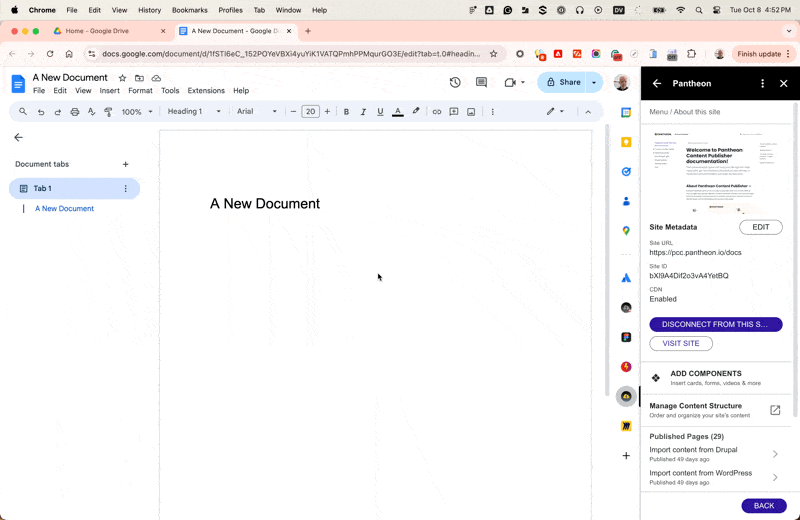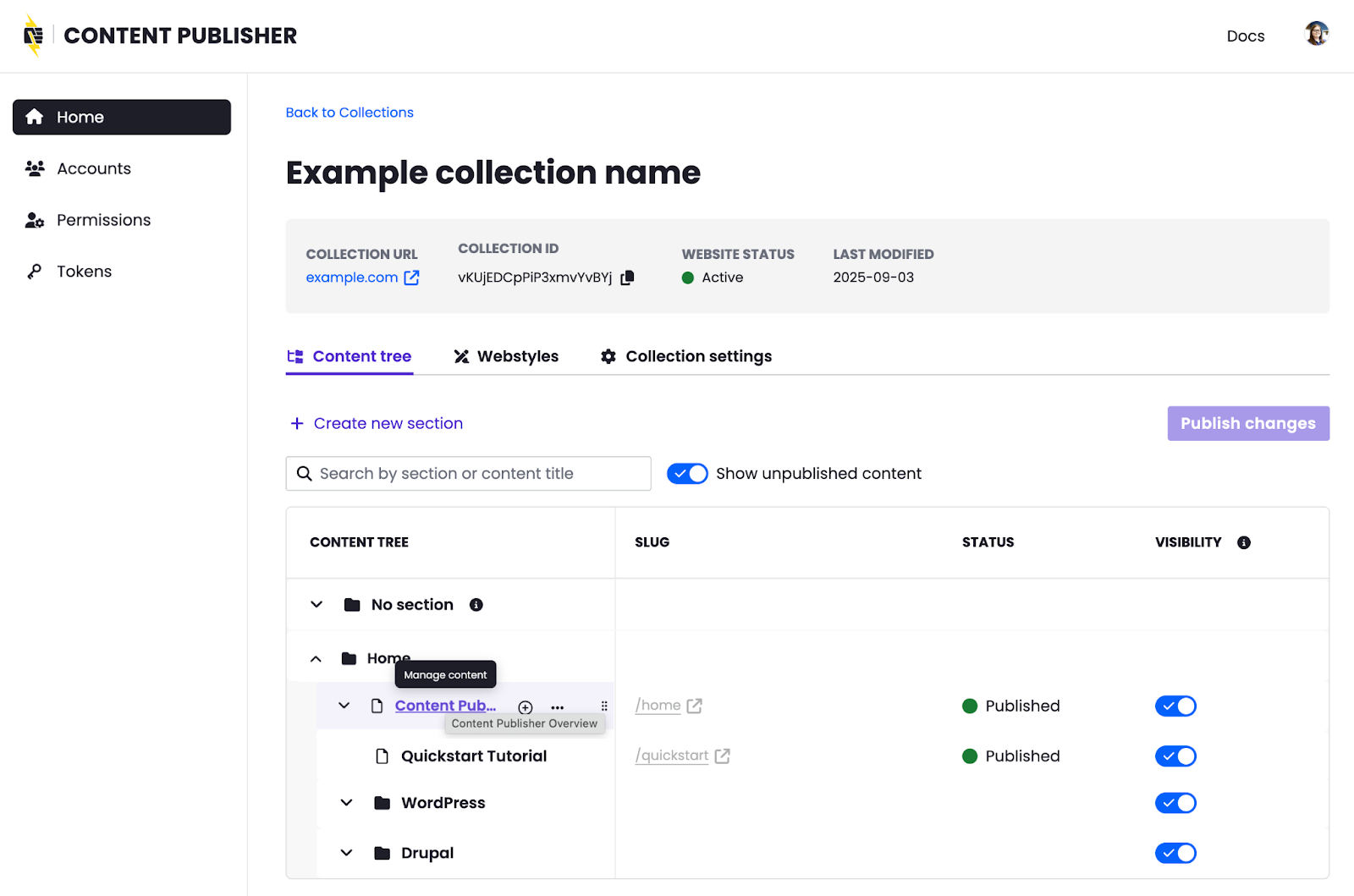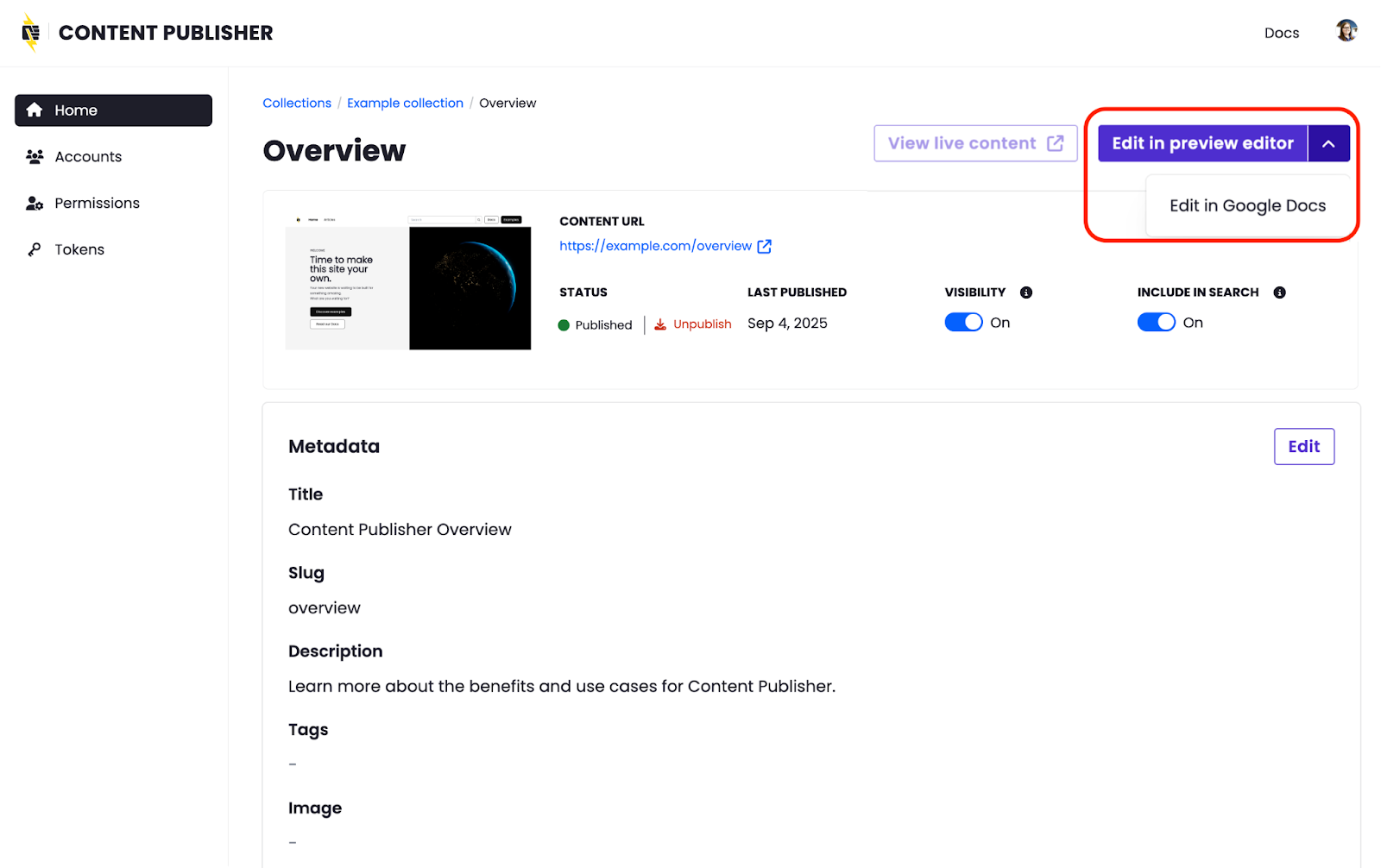Content tree
Found in the Content Publisher dashboard after selecting your desired collection, then going to the Content tree tab.
Administrators can manage content structure by organizing content by sections and subsections. This can also be done via the Google Docs add-on while editing or publishing an individual document.
Once published, the updated content structure is made available for your site to consume via the content delivery API.
For a developer example based on Next.js, see this related documentation. Our Content Publisher docs site uses this feature to serve our global site navigation:
Administrators can easily get back to Google Docs and/or edit metadata from the collections Content tree page:
- Login to the Content Publisher dashboard then from the Collections page find and select the collection you want to manage.
- From the Content tree tab, click any page:
- Use this page to quickly access the source document for the given content in Google Docs and/or edit metadata:
Authorized users can similarly find content in Google Docs easily from the Google Docs add-on by browsing published pages.