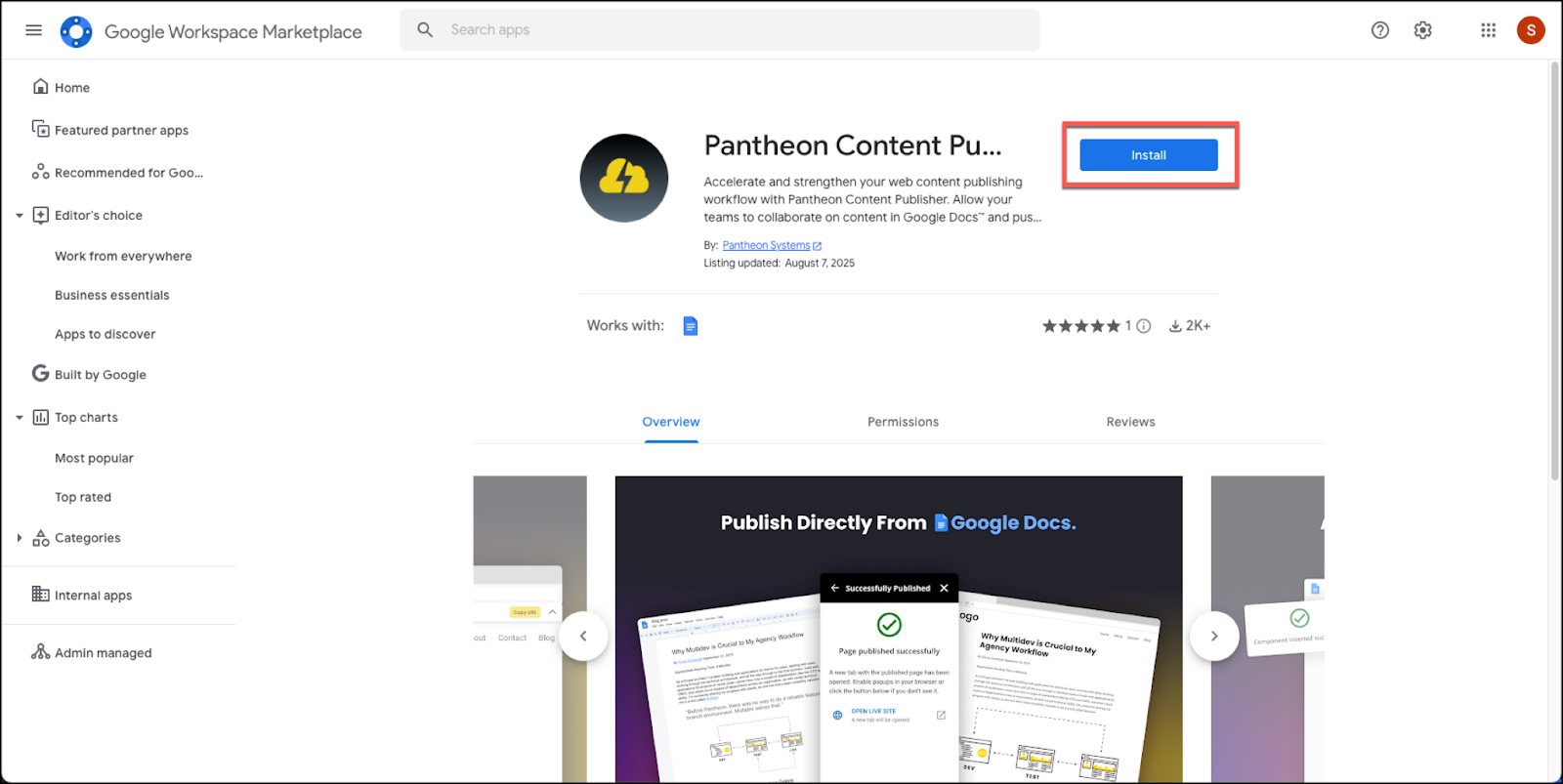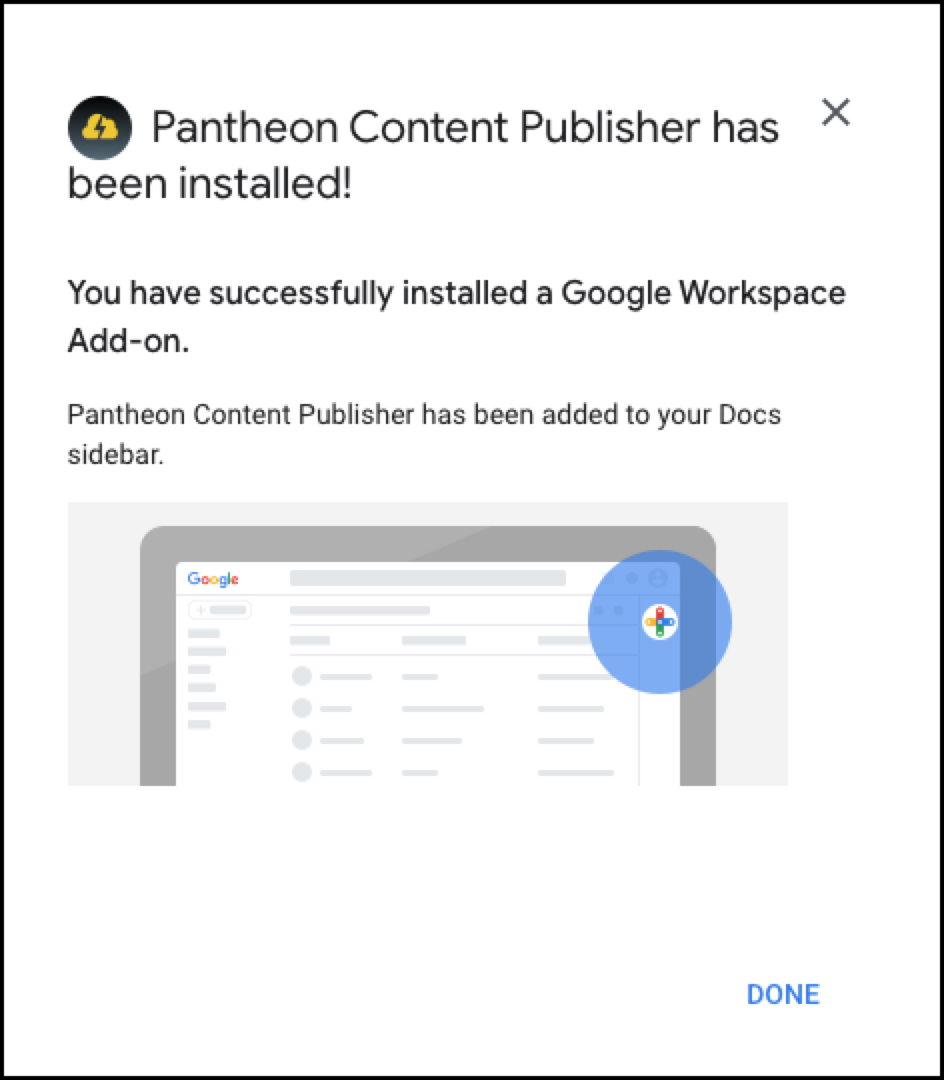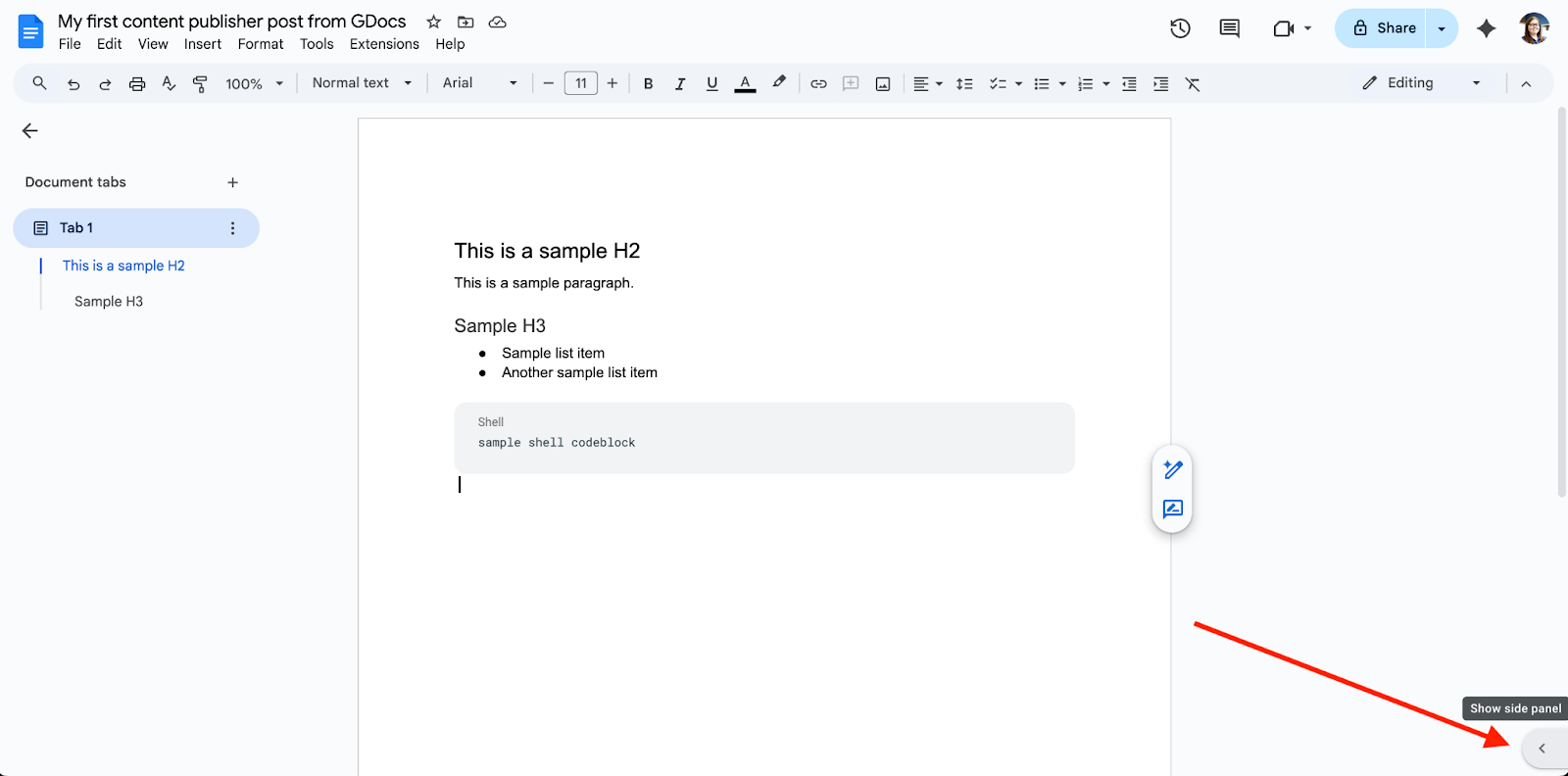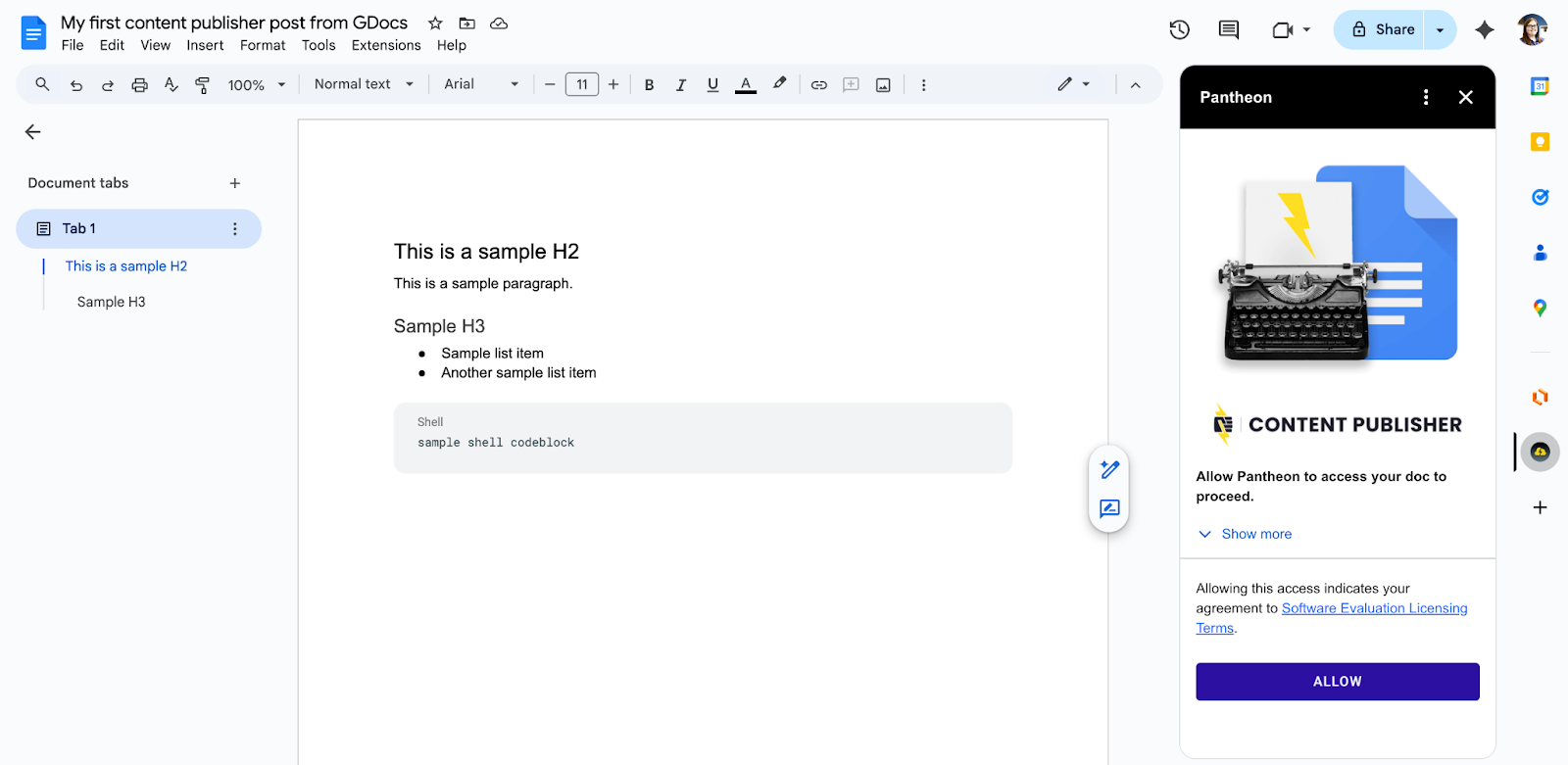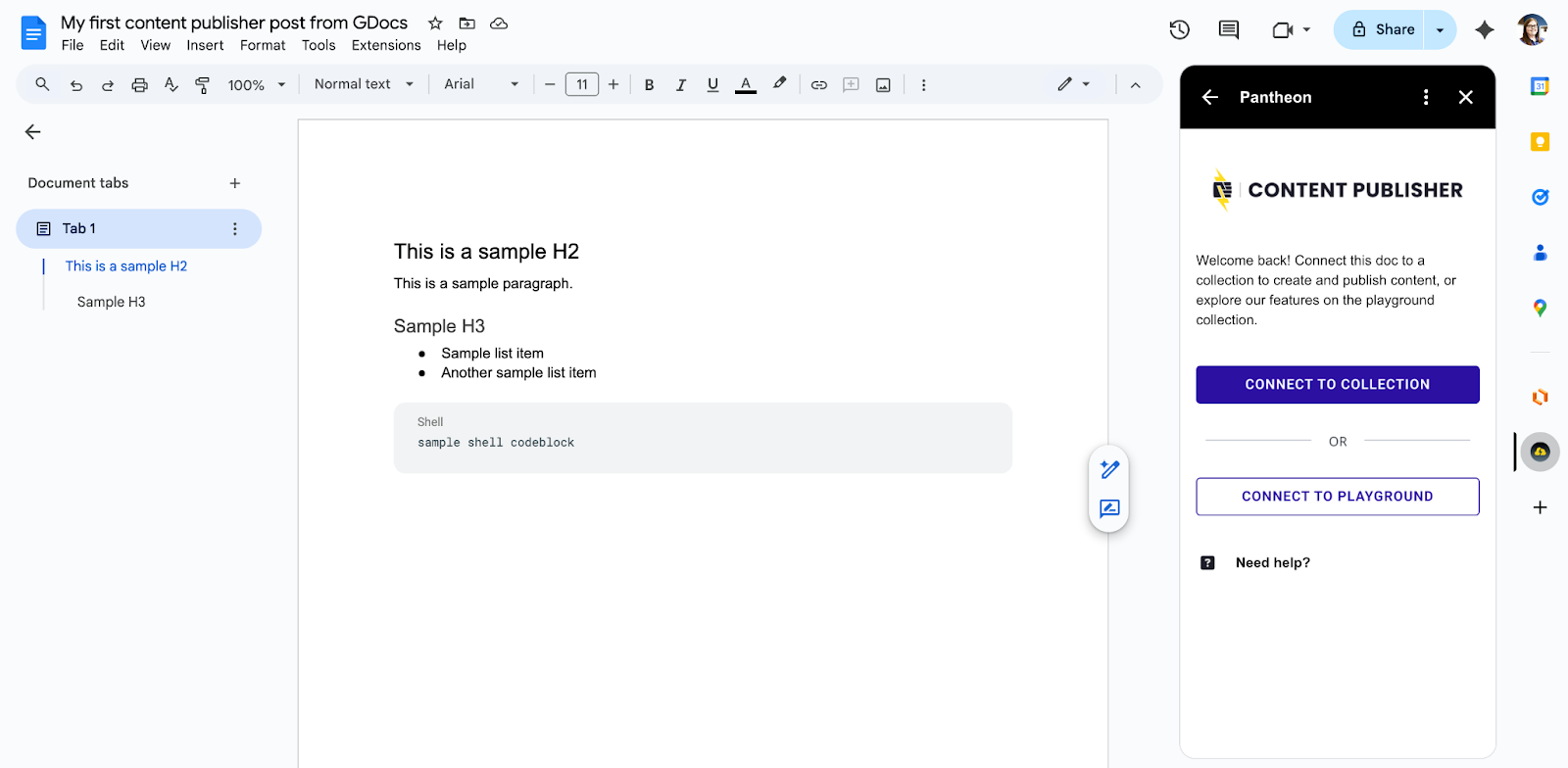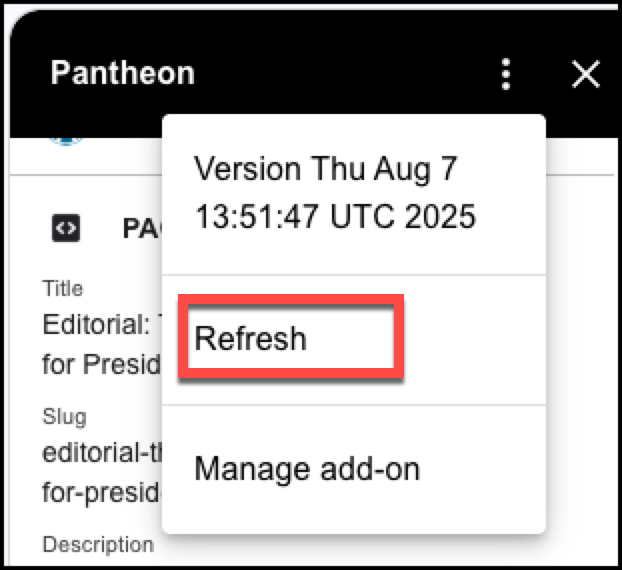Google Docs Add-on
The Content Publisher Google Docs add-on enables content creators to draft, format, and publish content directly from Google Docs to their website. With this integration, teams can manage collections, edit metadata, insert components, and validate formatting without leaving their writing environment.
- Go to this page in the Google Workspace Marketplace. Click “Install.”
- A prompt will appear confirming your permission to begin installing the Pantheon Content Publisher add-on.
- Select “Continue”.
- Google will ask you to sign in using your Google credentials.
- Google will provide a summary of the permissions being requested by the Pantheon Content Publisher Add-on.
- Review the permissions and select the “Allow” button to continue.
- When completed, a confirmation page will appear. Congratulations, the Pantheon Content Publisher Add-on has been successfully installed!
Before publishing, you must connect the document to a collection in Pantheon. A collection is a folder-like location that has been setup and authenticated to publish Google Docs to your website.
- First, navigate to a Google doc you’d like to publish or create a new document.
- On the lower right side of the window, click the “Show side panel” icon; this will open the right sidebar.
- In the right sidebar, you will see the Pantheon Content Publisher add-on, select the add-on to open it.
- You will be prompted to allow Pantheon access to your workspace. Follow the prompts to allow the add-on to access your workspace.
- Select an existing collection if you or your team has already created one. Or, select playground to test Content Publisher on a prebuilt temporary test environment.
- If you selected Connect to Collection, use the drop-down and search filter to find and select your collection.
- Once selected, confirm you want to connect. A confirmation message will appear. You are ready to publish your document!
Change states of a given document from published to unpublished or vice versa.
Manage from the add-on where the given document is structured in the collection content tree. Learn more about content structure here.
Edit the metadata for the given document. You can also do this while publishing. Learn more information on managing metadata here.
Components are dynamic elements that can be included on a page, including forms, videos, and other interactive elements. Once registered, they can be accessed from the add-on. Learn more about components here.
Webstyles apply styling directly in Google Docs, ensuring consistency with your site design. These can include formatting for Quotes, Callouts or Code Snippets. Learn more about webstyles here.
The Formatting Check feature will validate content before publishing. Learn more about supported styling here.
Click About this collection, then scroll to the very bottom of the add-on in a document that has been connected to see Published pages. You can click any listed page to open in Google Docs.
Create custom metadata fields. Available to administrators only, learn more here.
If changes are made to the collection structure externally, you may encounter issues retrieving information in the add-on. By clicking the three dots at the top of the add-on, you can refresh the add-on’s information.