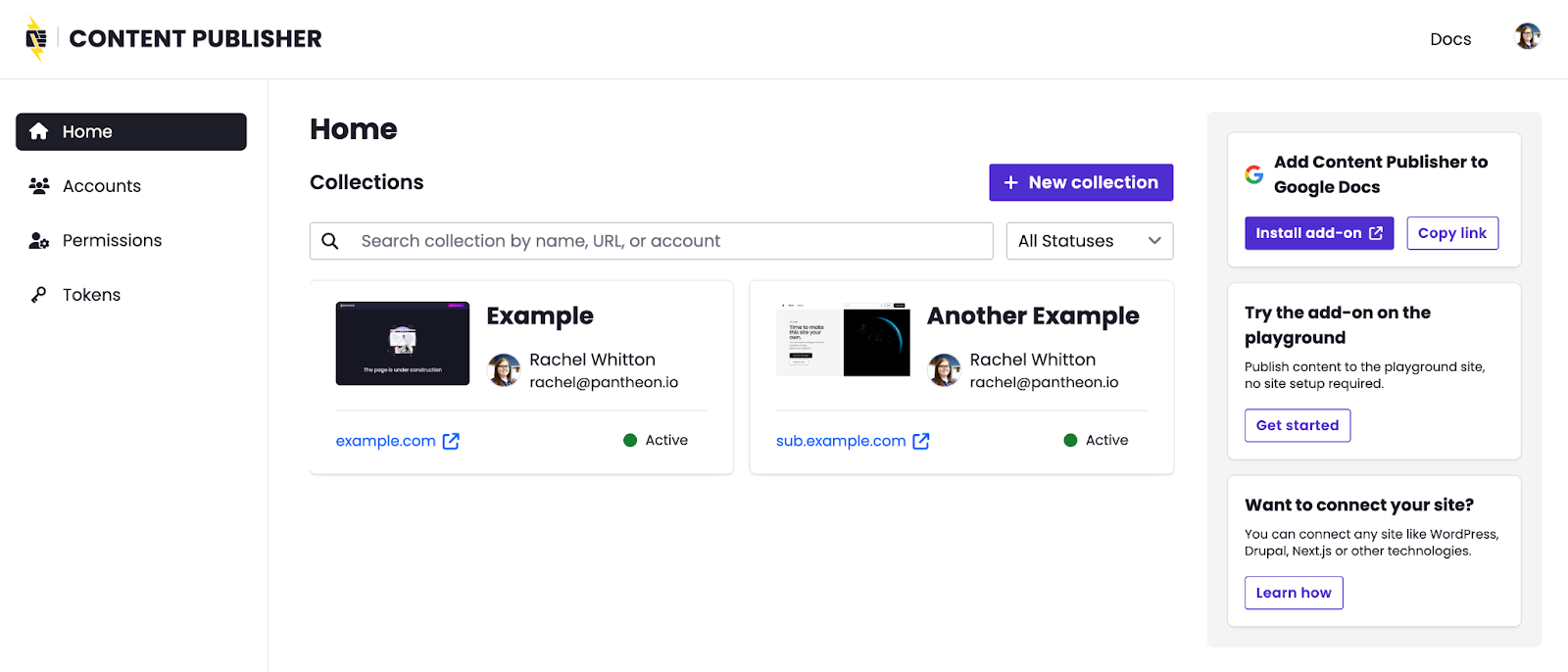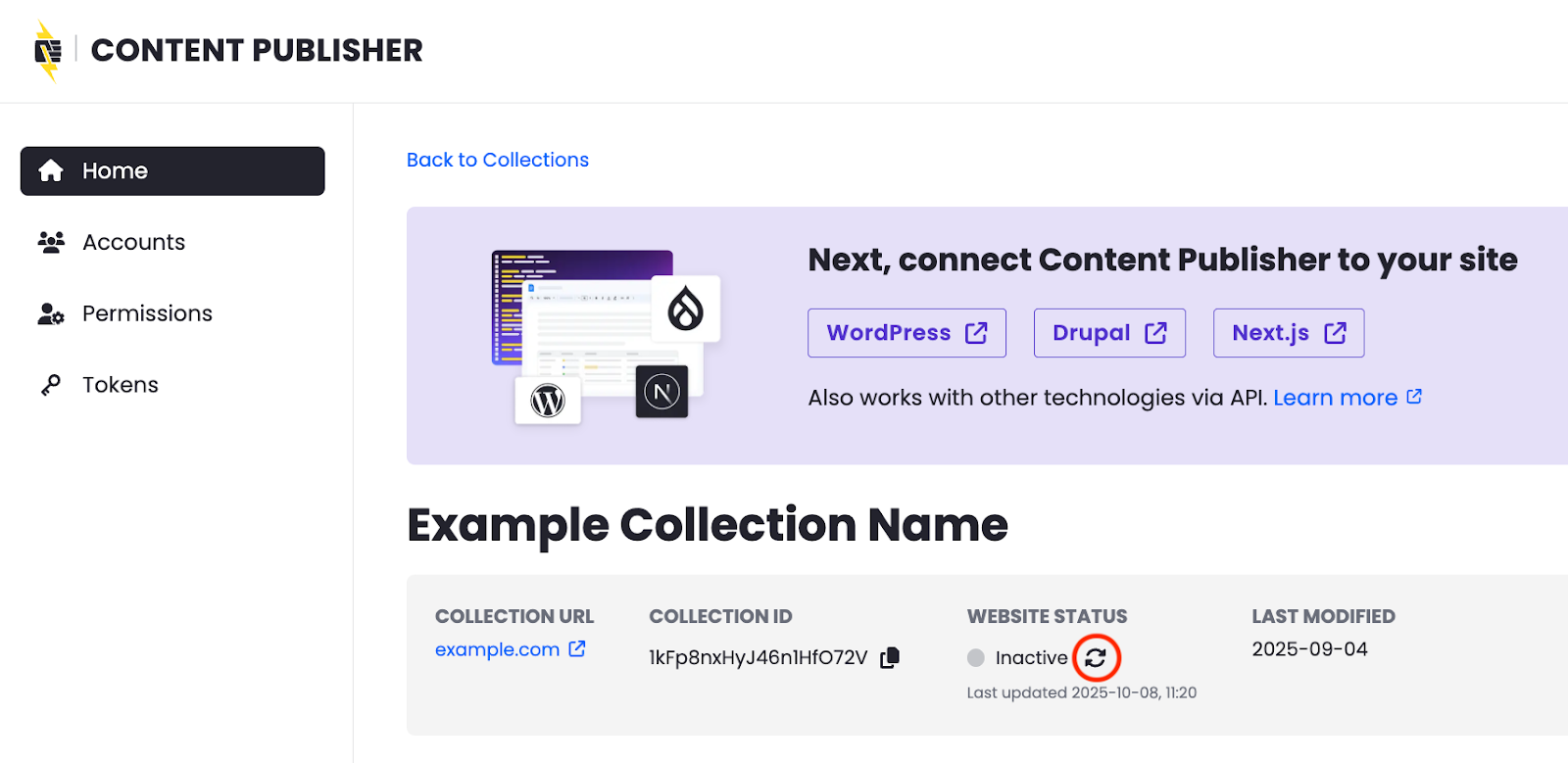Collections Overview
A collection is a group of related Google Docs used to create, manage, and publish content to the web. Different collections can be used to service different content types, projects, or use cases.
The following configurations are managed at the collection-level:
- Content tree: organize and structure content
- Webstyles: enables applying custom CSS directly from Google Docs
- Collection settings: manage collection name and where content gets published
- Page metadata settings: create custom metadata configurations
- Publishing permissions:
- Access: manage who can connect and publish new content to a collection
- Approvals: allow users to publish content directly or require approval by an admin before publishing
- Login to the Content Publisher dashboard, then from the Collections page click + New collection:
- Select an account to connect
- Learn more about Connected Accounts
- Choose your preferred configuration for who can access this new collection.
- Learn more about Publishing Permissions
- Success! Your new collection has been created!
New collections start out in an “inactive” status until connected to a website. See the following tutorials for how to connect a new collection based on your site’s framework:
Once connected to your website, Content Publisher will verify and update the status of the collection to “active” automatically. Alternately, you can manually refresh the status from the Collection in the Content Dashboard:
The following error indicates your site was not correctly configured for Content Publisher:
“Content Publisher is unable to reach the site. The site responded with status 404.”
To resolve, follow the above tutorials for your given framework or contact support for assistance.
Once a connected site successfully responds to Content Publisher requests, the collection status is updated from “inactive” to “active”.
If this fails, there may be an issue with your site configuration. Check that you used the correct collection ID, a valid token, and that the integration of Content Publisher is properly configured.
Deleting a collection is not a current feature of the Content Dashboard. However, a collection owner can complete this task using the Content Publisher CLI:
Install the Content Publisher Toolkit globally on your local workstation:
$ npm add @pantheon-systems/pcc-cli --global
Run the following command to authenticate:
$ pcc login
Note: This command will open a tab in your web browser where you can either select an already logged-in Google account or login to a new one. |
Run the following command to delete the desired collection, replacing collection-id:
$ pcc site delete --id collection-id
Note: Use the pcc site list command to determine the Collection ID, or find this information in the Content Dashboard. |