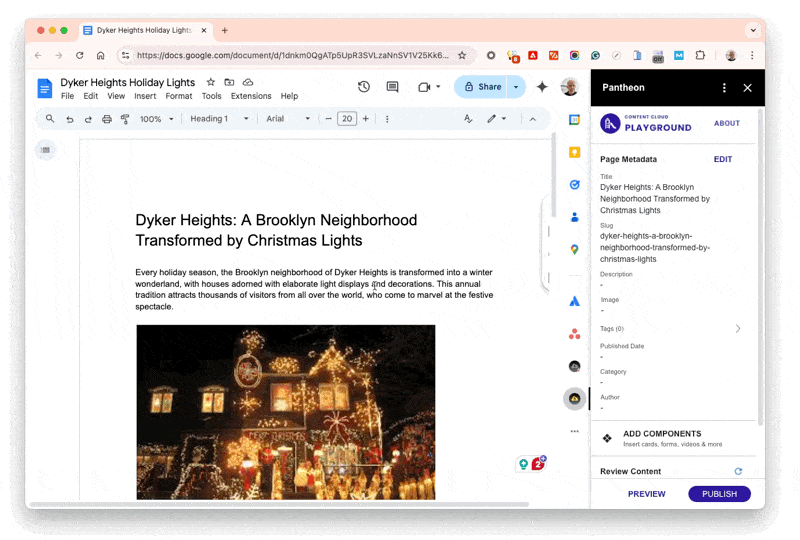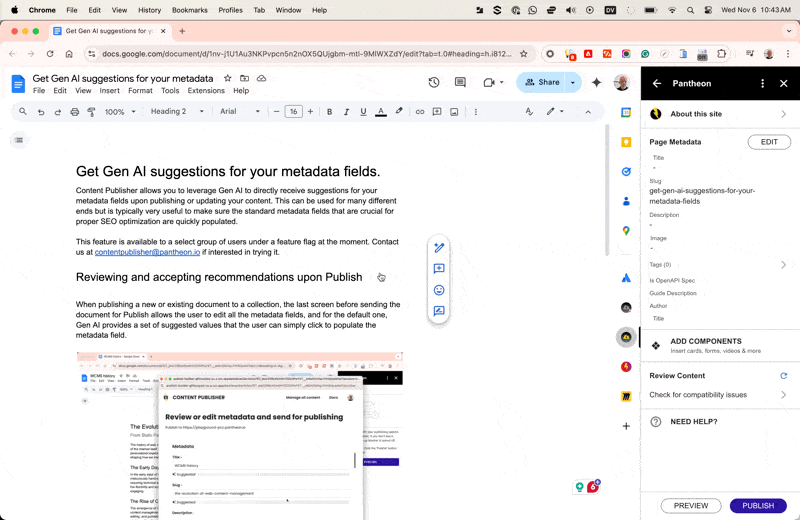Preview and Publish
Use the preview editor to easily see how content from Google Docs will render on your Website.
- Click Preview from the Google Doc add-on
- Click Show Editor from the top left:
In this mode you can:
- Toggle between ‘desktop’ and ‘mobile preview’ to check responsive rendering
- Change the zoom factor for a better preview if your screen feels too small.
- Adjust pane widths
The Google Docs add-on side panel is not available in the Preview Editor. The smart components smart chips are also disabled making it impossible to edit the smart components in that view. As a result, the following is not supported in the Preview Editor and must be done in Google Docs directly:
- Adding/editing smart components
- Applying webstyles
- Running formatting checks
- etc.
- Click publish from the Google Docs add-on interface
- Edit the metadata (these will depend on your Website configuration)
- Confirm the publication by hitting “publish” again.
Content Publisher can be configured so that a collection requires approval of content being sent for publishing. This feature is known as the Approval Workflow.
When the Approval Workflow is enabled for your collection, the publishing process changes from direct publishing to a submission model. Documents sent for publishing will not go to the live site immediately, instead they will go into a queue “Pending Approval”.
Collection administrators can review the content and decide to approve or reject the submission. Approved content can either be published immediately to the live site or placed in a queue “Pending Publication”. You’ll receive emails from Content Publisher keeping you up to date on the status of content all through the review process.
By design, a document can only have one pending submission at a time. If you need to submit changes to a document that is already awaiting approval, you must first cancel the original submission.